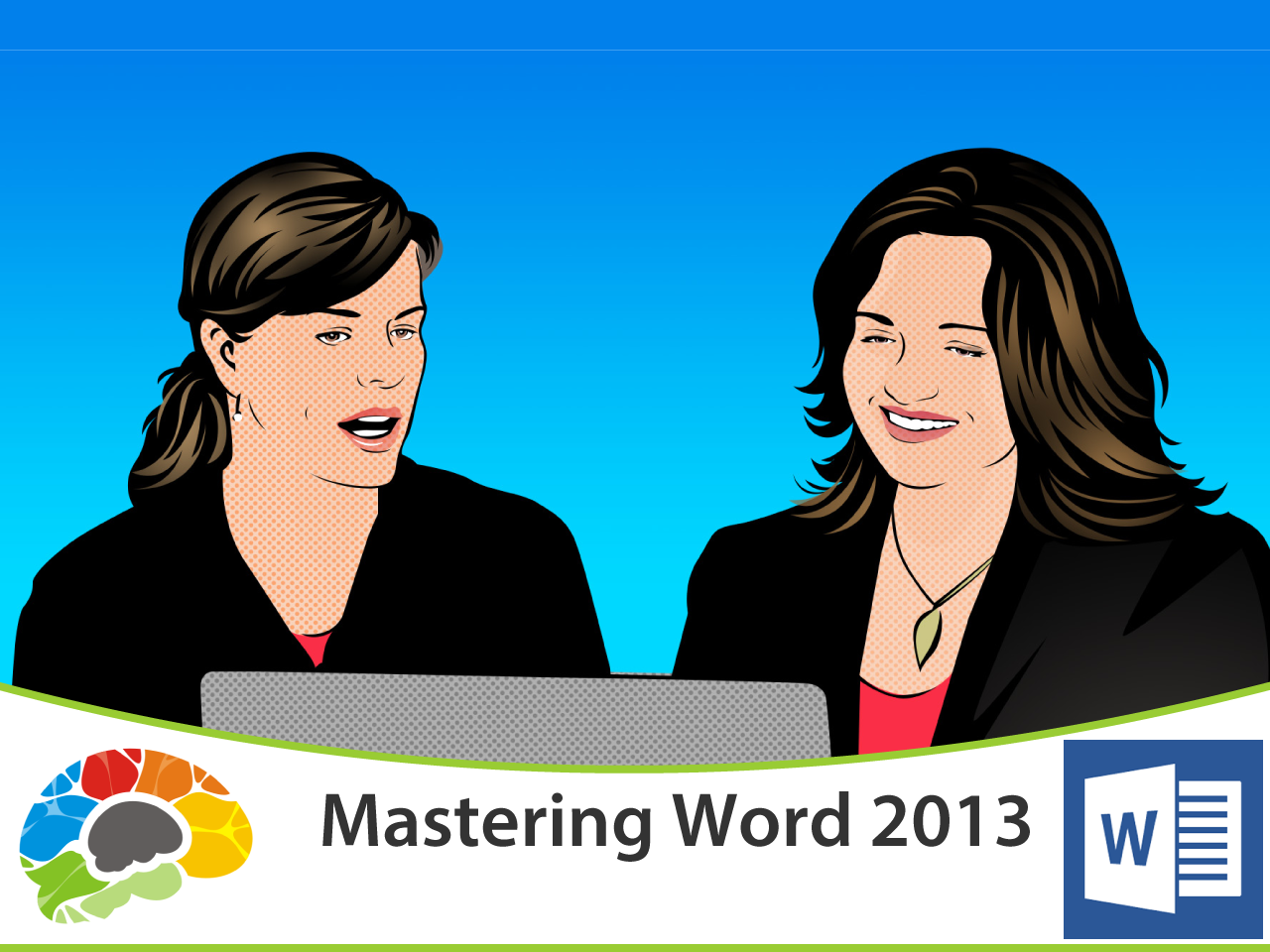Copyright © 2025 LOOP All Rights Reserved.
Mastering PowerPoint 2016 (full course)
Course Description
Making PowerPoint 2016 Easy & Effective
Have you seen someone deliver a PowerPoint presentation that was really well done? Do you remember the difference it made – not only in helping you understand the content, but the way it made you feel about the presenter? This course will show you how to turn lackluster presentations into something that is visually stimulating and works to keep your audience engaged.
Course Objectives
• Demonstrate how to view and navigate a presentation
• Modify pictures and shapes
• Describe how to group, arrange, and animate objects
• Summarize how to customize the user interface
• Use headers and footers
• Illustrate how to add video and audio to a presentation
Content
Mastering PowerPoint 2016 (full course)
Mastering PowerPoint 2016 (full course)
- SKU CRS-N-0049517
- Duration 9 hr 0 mins
- Skill level All Levels
- Languages en_US
- Tag(s) Mastering PowerPoint 2016 (full course)
Convince your boss email
This site is best viewed using the latest versions of Google Chrome, Apple Safari, Mozilla FireFox, Microsoft Internet Explorer 11 and Edge which supports HTML5/Webkit technologies.
 - BASICS.png)
 - ADVANCED.png)