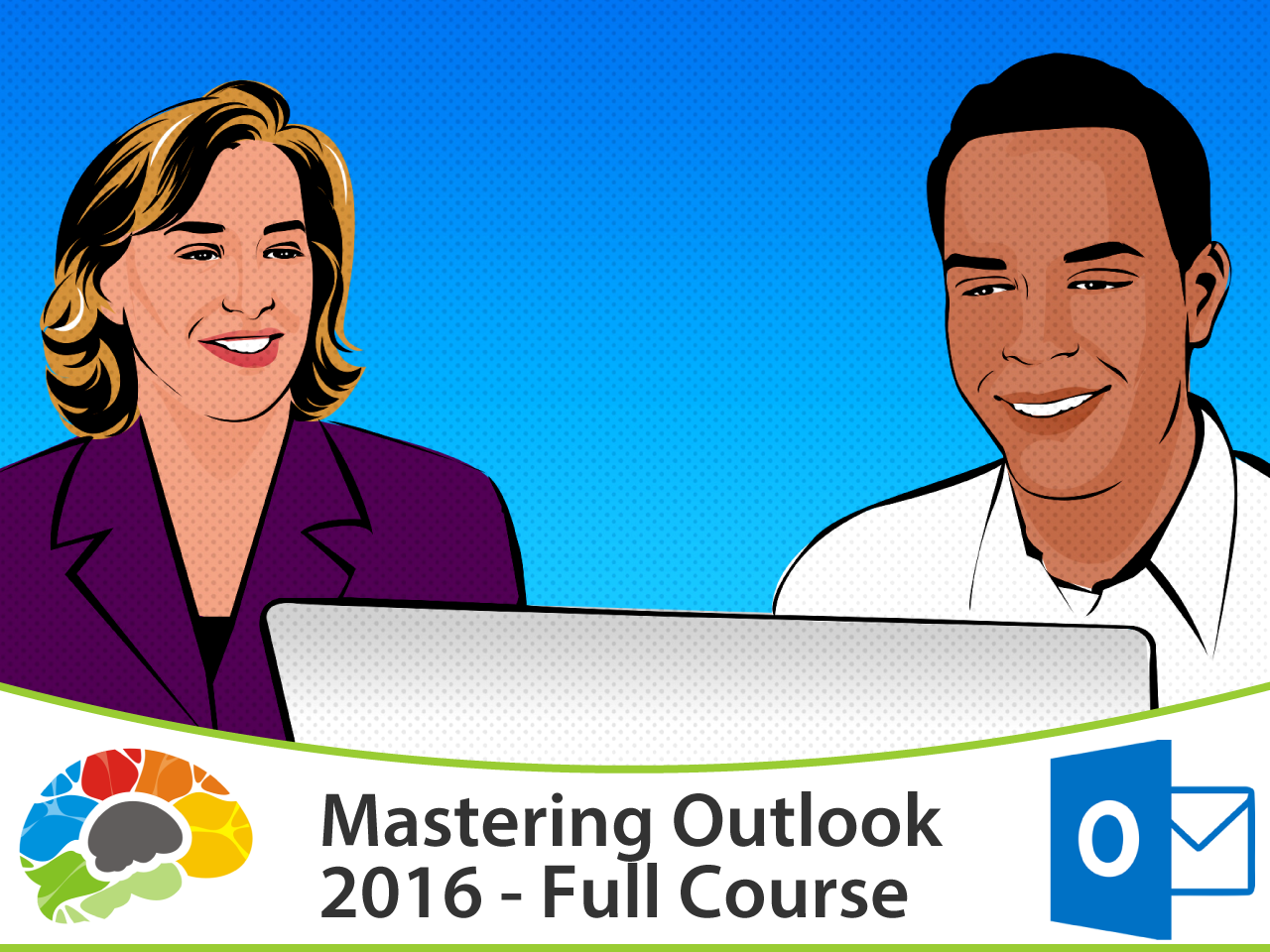Copyright © 2025 LOOP All Rights Reserved.
Mastering PowerPoint 2013

Course Description
Going From Boring And Plain Presentations To Something That Makes People Sit Up And Pay Attention -- How To Effectively Use PowerPoint 2013
Have you seen someone deliver a PowerPoint presentation that was really well done? Do you remember the difference it made – not only in helping you understand the content, but the way it made you feel about the presenter? Recommended for MOS preparation, this course will show you how to turn lackluster presentations into something that is visually stimulating and works to keep your audience engaged.
Course Objectives
• Move, Resize, and Nudge photos on slides
• Create custom slideshows for a presentation
• Create custom shapes
• Loop, crop, and add fades to video embedded in a PowerPoint presentation
Content
Mastering PowerPoint 2013
Mastering PowerPoint 2013
- SKU CRS-N-0050023
- Duration 8 hr 45 mins
- Skill level All Levels
- Languages en_US
- Tag(s) SkillsFuture Mastering PowerPoint 2013