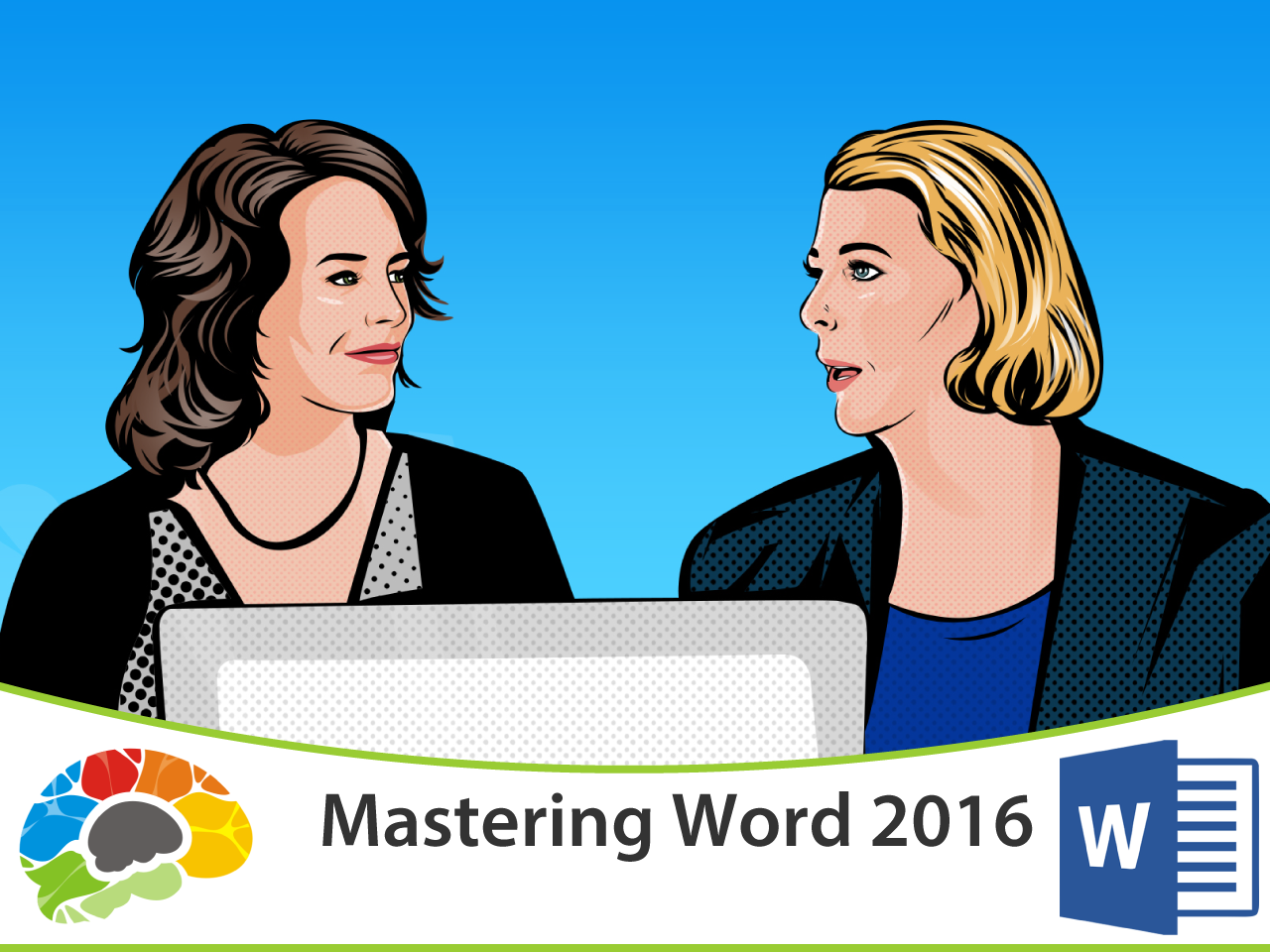Copyright © 2025 LOOP All Rights Reserved.
Mastering PowerPoint 2010
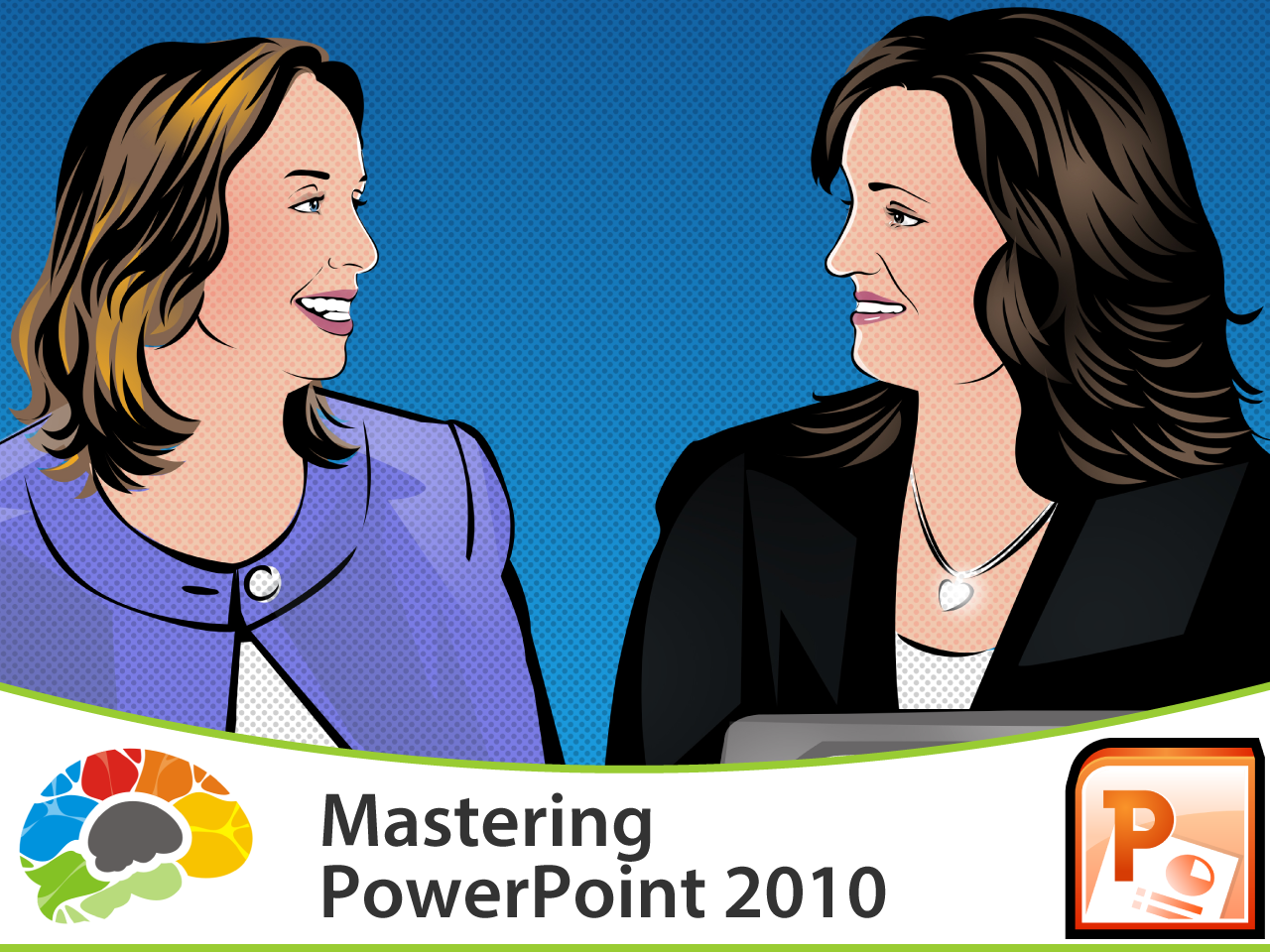
Course Description
Going From Boring And Plain Presentations To Something That Makes People Sit Up And Pay Attention -- How To Effectively Use PowerPoint 2010
Have you seen someone deliver a PowerPoint presentation that was really well done? Do you remember the difference it made – not only in helping you understand the content, but the way it made you feel about the presenter? This course will prepare you for MOS and show you how to turn lackluster presentations into something that is visually stimulating and works to keep your audience engaged.
Course Objectives
• Illustrate how to change slide designs
• Demonstrate how to add SmartArt, pictures, shapes, and videos
• Modify and use animation options, pane, painter, and triggers.
• Explain the process of converting videos to WMV format
• Use headers and footers
Content
Mastering PowerPoint 2010
Mastering PowerPoint 2010
- SKU CRS-N-0049757
- Duration 7 hr 15 mins
- Skill level All Levels
- Languages en_US
- Tag(s) SkillsFuture Mastering PowerPoint 2010